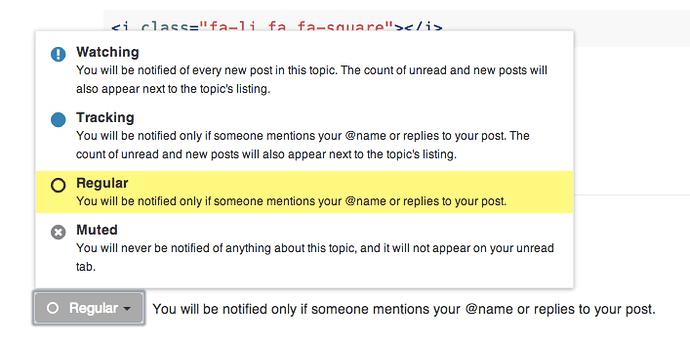%{new_user_tips}
This post is a ‘how-to’ or a ‘cheat sheet’ which explains how to go negotiate Discourse and execute basic functions.
My No. 1 Tip for new Discourse users
Discourse is not like other forum, almost it’s not a forum but something else. It’s something that looks like a social network, a forum, a chat and a mailing list. It could be confusing at glance but indeed it’s very easy
N°1 Tip Just start to use it, create a new topic (don’t worry about where to post, just post) or reply to an existing one.
##Markdown
Posts in Discourse are formatted using Markdown. When you create a post, you will see the raw markdown on the left and a preview on the right. Here is a full Markdown cheat sheet
##To get back to the home page
Clicking the NethServer icon link at the top left will take you back to the home page no matter where you are.
##To reply with a quote
To do a reply with quote, highlight the text you want to quote and a pop-up will appear saying “quote reply”. Click it and that text will be copied to a new post. To reply to multiple posts in the same thread, repeat the process again until you get all your quotes.
##Reply as new topic
Sometimes a topic may be closed, but you want to add to the conversation. Or you may want to start a new discussion based on an existing one.
In this case, go any post in the old topic and click the button in the bottom right of the post. That will enable you to create a new topic that references the old one.
##To create a signature
This one’s easy. You can’t. Discourse doesn’t have signatures.
This might seem like a disappointing step back to some people, but we actually support the idea and I’ll tell you why. Forum signatures have the undeserved reputation among the SEO crowd of being powerful and beneficial back links. They are not. In fact, at NethServer they were no-follow. Unfortunately that didn’t stop the spammers from signing up just to abuse signature rights.
There will be people that wonder why you’re all being punished for the sake of a few, so let me explain what you can do. Set up your profile and link to your site there. If people are genuinely interested in what you do (which they will be if you are an active and valuable contributor) they will check out your profile, and ta-da! There is your link.
##Inserting an image
Once you reach Trust Level 1 you will be able to insert images using:
- drag & drop (it even works for multiple images at once )
- the upload button in the composer toolbar (keyboard shortcut: CTRL+G)
- a link to the image (on a line by itself) copy & paste (Chrome only)
##Searching
Search uses the Postgresql database and has a few quirks.
Things to note:
- The “preferred results” are affected by what page you’re on when you use Search.
- If you are on a Category page Search will prefer results from that Category
- If you are on a member’s Profile page Search will prefer results from that member
- The Search feature uses auto-suggest and depending on what’s entered may show results for Topics, Categories, or Users
- If a phrase is enclosed in quotes, searches for a word in the phrase will not find it.
eg: A search for flagged will not return a post with “flagged by users” in it
because all words between the quotation marks are treated as though they were a single word. - Search is case-insensitive.
Subscribing to categories and topics
Some key definitions to understand are:
- Watching - You will be notified of every new post in the topic. The count of unread and new posts will also appear next to the topic’s listing.
- Tracking - You will be notified only if someone mentions your @name or replies to your post. The count of unread and new posts will also appear next to the topic’s listing.
- Regular - You will be notified only if someone mentions your @name or replies to your post.
- Muted - You will never be notified of anything about this topic, and it will not appear on your unread tab.
To subscribe to a Category (or forum) go to your preferences (via your Profile page) and scroll to the bottom of the page. You can add Categories by beginning to type and then selecting from the dropdown.
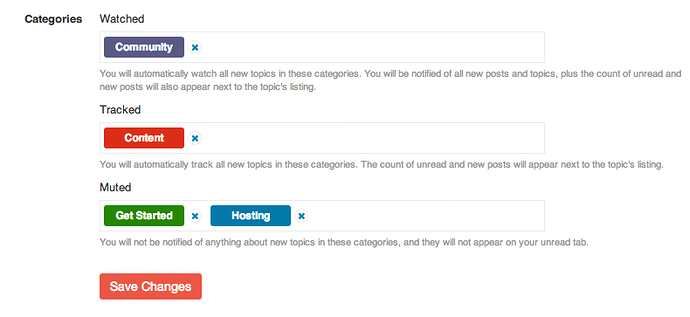
To subscribe to a Topic (or thread) go to the topic in question and scroll to the bottom. Just above the Suggested Topics table is a notifications drop-down, from which you select the appropriate option.
##Feedback
Please, let us know your feelings about Discourse using this discussion
Thanks to Sarah Hawk for this awesome post Discourse Cheat Sheet - Community - SitePoint Forums | Web Development & Design Community