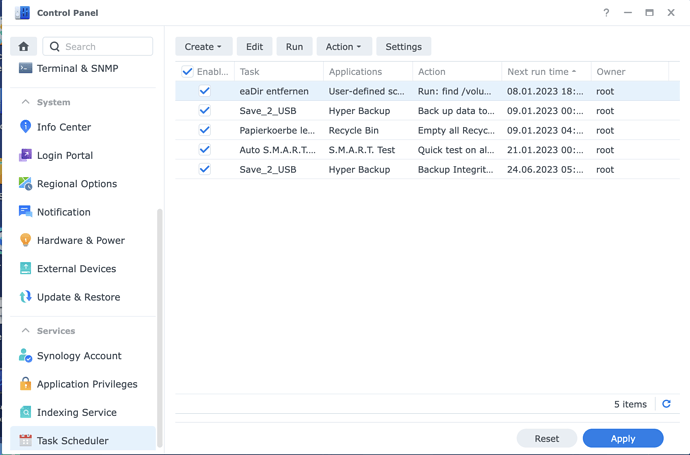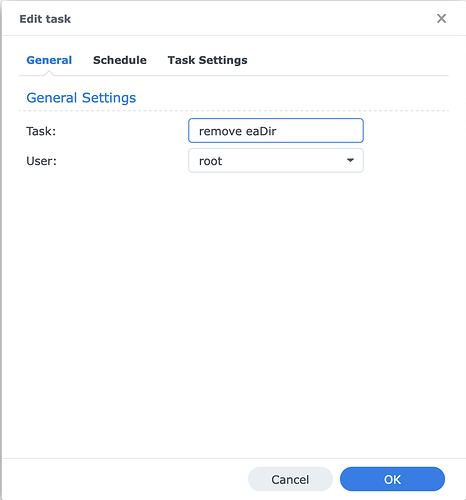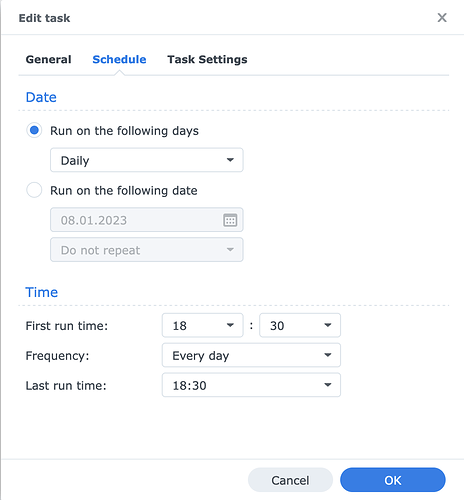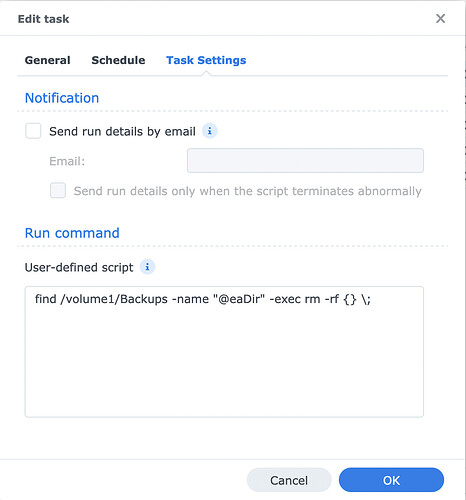Hi Everyone using Synology NAS
Every so often, especially when running scripts, I run into numerous problems with folders on Synology NAS Shares called “@eaDir”. Most often, these had permissions not conforming to the set permissions of the share…
Turns out most often the cause is a Windows PC using Windows Explorer, and it’s trying to extra eg foto-metadata into this Folder. Now, in my case, these are either Word or Excel files, there is no need for user specific views of this folders contents, which is essentially what these @eaDir folders are. Note that Macs, Linux Desktops and Synology itself can create such folders…).
I needed a sledgehammer method to remove these folders, best daily or by shedule…
Well, here’s the solution, seen from Synologys Control Panel
If you want to keep the output of scripts, choose a folder for the output and set this in the settings here for sheduler in control panel.
The command itself, for copy & paste:
find /volume1/Backups -name "@eaDir" -exec rm -rf {} \;
Note: The path can be adapted as needed, eg /volume1…
Hope this info helps someone…
My 2 cents
Andy