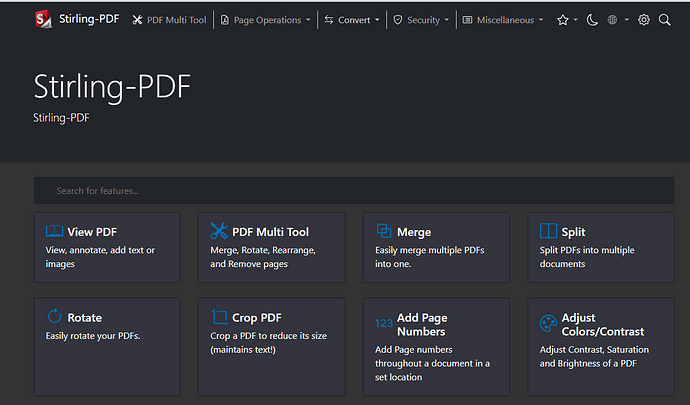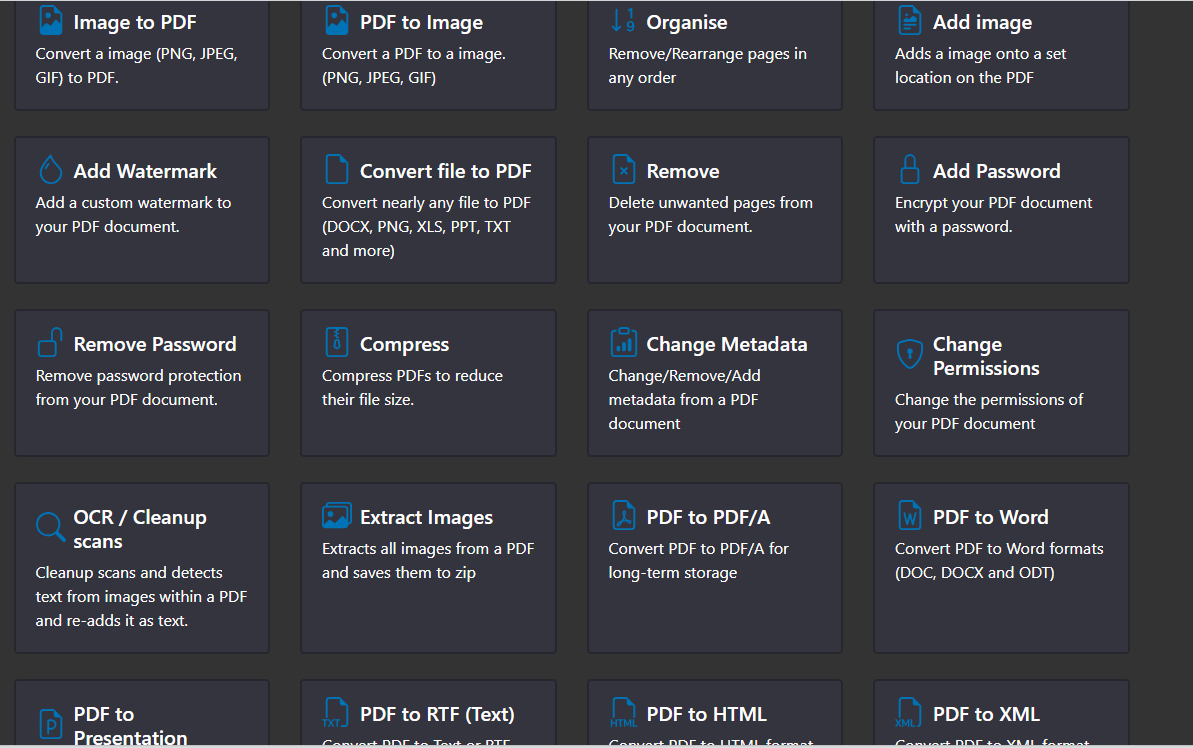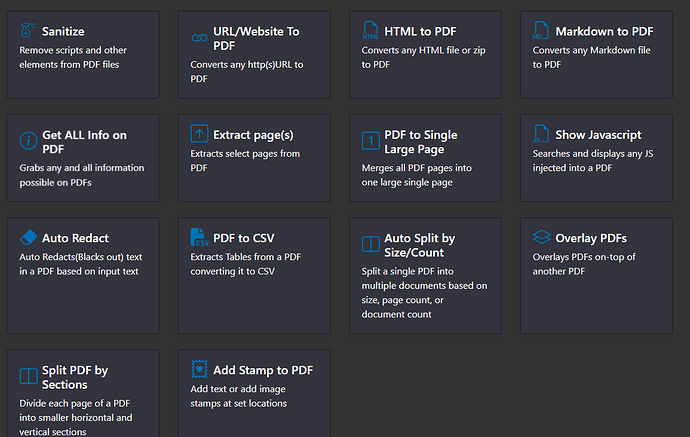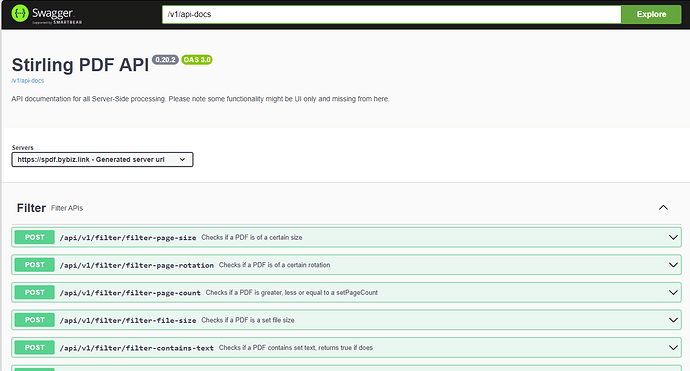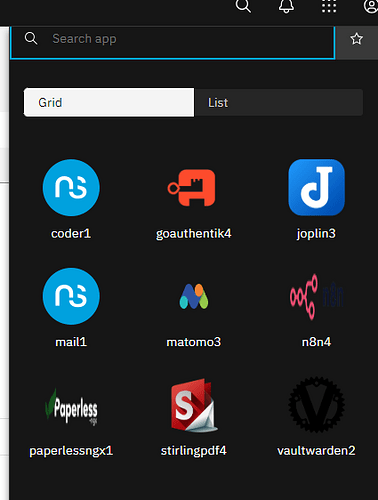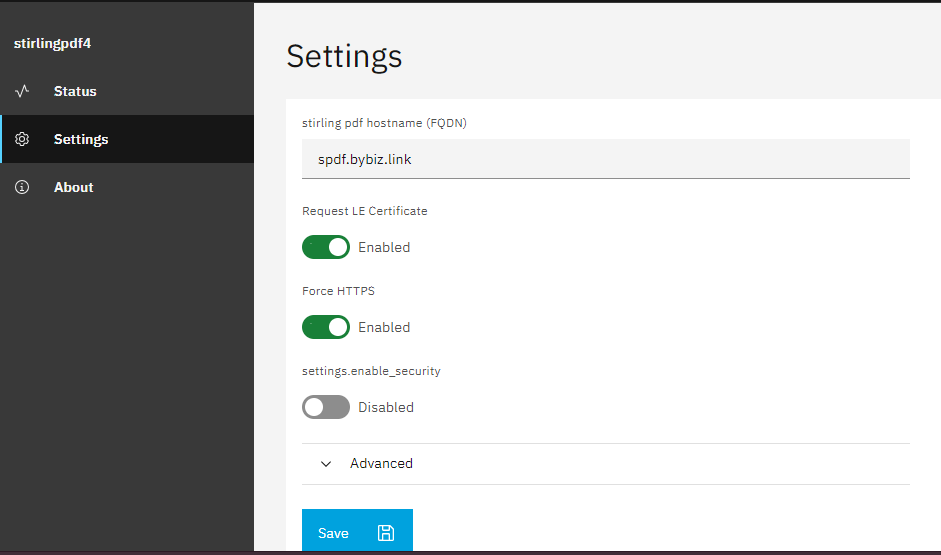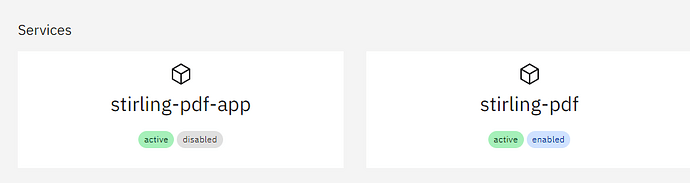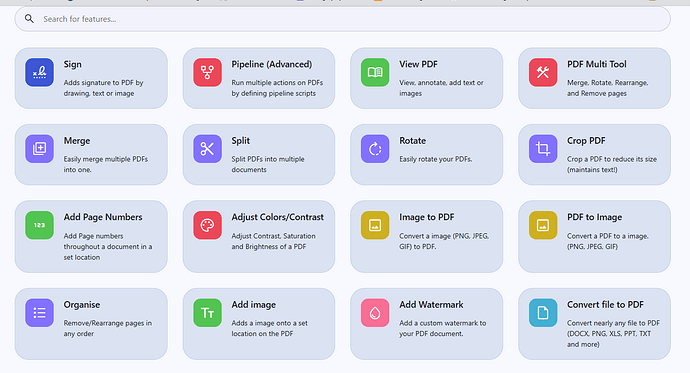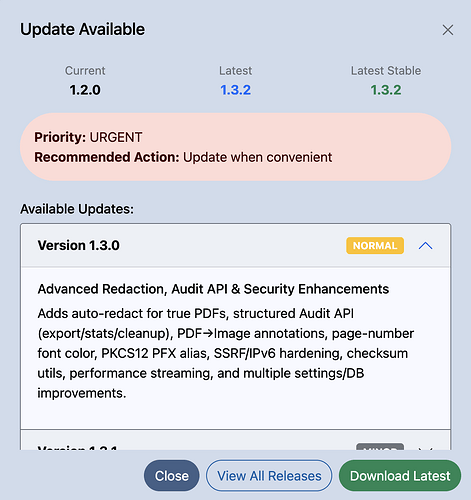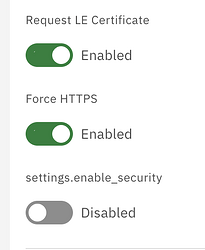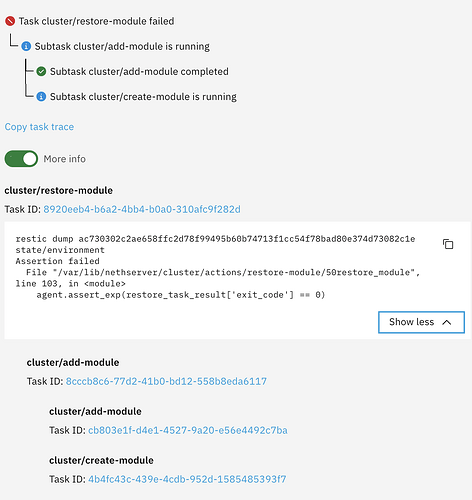I HAve been working ON Alot of PDF documents recently, And part of it was What inspired the Paperlesss NGX Module here: NS8-Paperless NGX Module - Feature - NethServer Community
Paperless IS nice and a Wonderful PDF consumption tool, but it has its limitations. Part of the works was Also collaboration, And my team And I had to use PDF tools, It became clear that we needed a Better tool for PDF tool. than the Desktop PDF instalaltions w had. Enter Stirling-PDF
Stirling-PDF
Stirling PDF is Your locally hosted one-stop-shop for all your PDF needs.
It is a robust, locally hosted, web-based PDF manipulation platform powered by Docker
This One tool HAs it all in terms of PDF Document Manipulation
And to Sweeten the Deal for Developers in the Hosue, it also features an API
The Module
Now that you know what it is and what it can do, i am happy to Announce that you can install it on your Nethserver 8 as a Module. the Github Repo is here
Installing the Module
-
SSH into your server
-
change to root user if not already. by running:
su root -
install the module by running the following command below:
add-module ghcr.io/compgeniuses/stirlingpdf:1.0.0-beta1
Updating the Module
api-cli run update-module --data '{"module_url":"ghcr.io/compgeniuses/stirlingpdf:latest","instances":["stirlingpdf"],"force":true}'
The Above Command Will pull and install the Module on your Nethserver instance
After Installation
you should find it in your installed software repos, Available on the hamburger button on the top right of you Nethserver instance
Open it, to Launch the configuration
input your configurations, and Hit save, to STart the Module.
the hostname is required for the module to start, enter your desired hotname.
if all goes well, you should Have running Services as Shown Above
Access your Instance through the given hostname URL
PS, there is a communication with the paperless team on a possible collaboration for integration, WHo knows…
i am happy for responses from your test cases, thank you