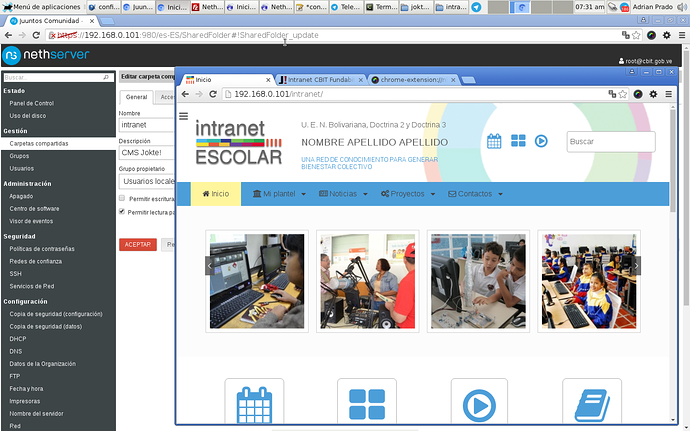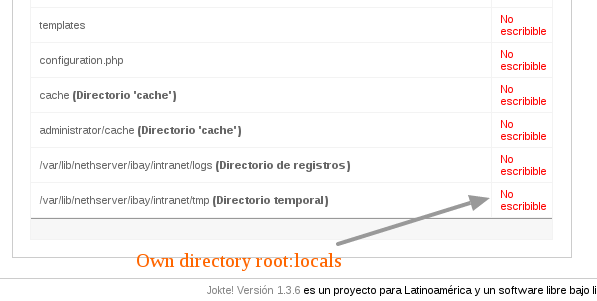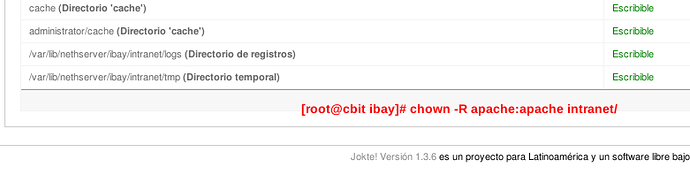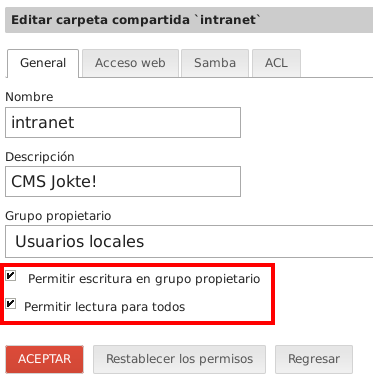Hello,
The following tutorial was based on my Joomla installation needs. For other needs, the settings may be different.
Regards,
Marcelo Costa
WEB Server (LAMP) with NethServer 6.6
The NethServer automatically install a php web server in the “/var/www/html”. How we need to have access to the web server folder via file manager, you need via NethServer, create a shared folder and enable web access. We also need to make other adjustments to the correct functioning of the web server.
1.Create a new shared folder. On the homepage of NethServer, go to Management > SharedFolder and click the button [Create New].
2.Create a new folder with the name you want (eg: webserver), enable web access by the name of the folder, enable SAMBA, guest acess and set its ACL. With this procedure, it will be a folder created in “/var/lib/nethserver/ibay/” which can be accessed via file manager or web browser (eg: http://IPNethServer/webserver).
For management of MySQL, is used phpMyAdmin software. We can use the module “nethserverphpmyadmin”, available from the “NethForge” repository. The NethForge repository is not part of the default installation NethServer.
3.On the terminal, run the following commands to enable the repository:
yum install nethserver-nethforge-release
rpm --import /etc/pki/rpm-gpg/RPM-GPG-KEY-NETHFORGE-6
4.Still in terminal, install the module “nethserver-phpmyadmin”:
yum install --enablerepo=nethforge nethserver-phpmyadmin
5.To view the current settings of phpMyAdmin, run the following command:
config show phpmyadmin
The settings we use are:
access=private
adminaccess=disabled
multiaccess=enabled
6.If the current settings are different from the one shown above, use the following commands to
enable or disable (enabled/disabled):
config setprop phpmyadmin adminaccess disabled
config setprop phpmyadmin multiaccess enabled
7.After the properties defined, should launch its event signal:
signal-event nethserver-phpmyadmin-save
8.After finishing the settings, restart apache:
service httpd restart
9.You can now access the phpMyAdmin, from your web browser
(https://IPNethServer/phpmyadmin). You will need the administrative password of the MySQL
database (root). This password is in the file “/etc/my.pwd”.
cat /etc/my.pwd
For more information and other settings on the module “nethserver-phpmyadmin”, visit the link:
Nethserver-phpmyadmin - NethForge - NethServer.org
Another adjustment that may be needed are some PHP directives necessary for the proper operation of applications, mainly, based on CMS Joomla. It happens that the NethServer is based on a foundation of key data/properties and these values are used to write configuration files. That is, instead we write the file “/etc/php.ini” commands will use to store the information in Nethserver database.
10.To view the current php settings, run the following command:
config show php
The settings we use are:
ExposePhp=Off
MaxExecutionTime=120
MemoryLimit=128
PostMaxSize=64
ShortOpenTag=Off
UploadMaxFilesize=256
11.If the current settings are different from the one shown above, use the following commands to
set the desired values for multiple properties:
db configuration setprop php ExposePhp Off
db configuration setprop php MaxExecutionTime 120
db configuration setprop php MemoryLimit 128
db configuration setprop php PostMaxSize 64
db configuration setprop php ShortOpenTag Off
db configuration setprop php UploadMaxFilesize 256
12.After the properties defined, should launch its event signal:
signal-event nethserver-php-save
13.After finishing the settings, restart apache:
service httpd restart
For more information about configuration variables in the database, visit the links:
http://wiki.contribs.org/DB_Variables_Configuration
Db command tutorial - SME Server
After these steps, the web server (LAMP) must be working properly for use with Joomla.
English PDF version: http://www.comdesk.com.br/downloads/tutorials/Nethserver-WebServer-English.pdf
Portuguese PDF version: http://www.comdesk.com.br/downloads/tutorials/Nethserver-ServidorWeb.pdf