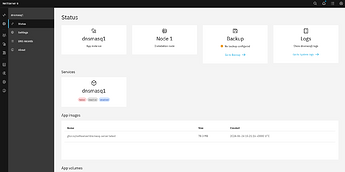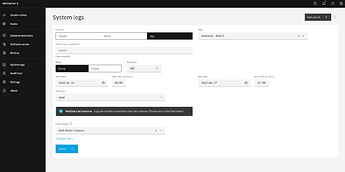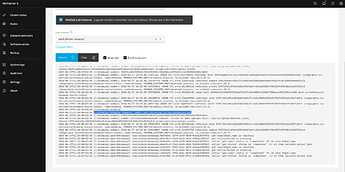This guide will show you how to find more information from the Logs page using a real-world example.
Problem: My network DNS (Dnsmasq app instance) is not working.
The app Status page shows that the dnsmasq service is in a failed state:
-
Go to System Logs
- Click the Go to system logs button. The Logs page will open, with the Context preselected to
App, and the chosen App set todnsmasq1 - Node1.
- Click the Go to system logs button. The Logs page will open, with the Context preselected to
-
Search for Logs
- Press the Search button. Scroll down the page to see the latest log lines from the selected application:
-
Identify the Failure Reason
- Among the log entries, find the failure reason:
2024-06-27T12:20:45+02:00 [1:dnsmasq1:dnsmasq] dnsmasq: CNAME loop involving rl1.dp.nethserver.net
Now you can open a new forum thread to report the problem. Include the log excerpt that fully matches the error reason. Sometimes, understanding the log can be challenging, so sharing the log contents allows others to help interpret it. Do not forget to strip/replace private information!
When Writing a Bug Report, Remember to Include:
- What you were doing and what you wanted to achieve
- The software versions involved