I’ve done a test, hope it helps.
-
Login to your Gmail account
-
Go to Settings -> Forwarding and POP/IMAP: Enable IMAP, and Save settings
-
If you use 2-Step-Verification, generate and app password:
3.1. Select the app and device you want to generate the app password for:- Select app: Other (Custom name): Nextcloud Mail app
- click Generate button
Sample App Password:
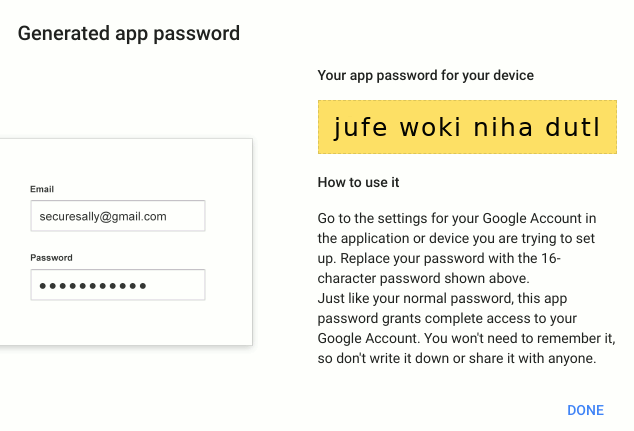
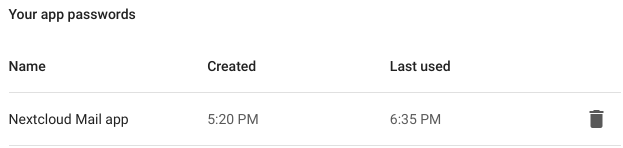
-
On Nextcloud, open Mail app and add mail account providing your credentials: Name, Mail Address, (app) Password.
If autoconfiguration fails, try with Manual configuration (see Use IMAP to check Gmail on other email clients). Example:- Name: Your name
-
Mail Address:
example@gmail.com -
IMAP Host:
imap.gmail.com - IMAP Port: 993, IMAP Security: SSL/TLS
-
IMAP User:
example@gmail.com - IMAP Password: (app) password
-
SMTP Host:
smtp.gmail.com - SMTP Port: 465, SMTP Security: SSL/TLS
-
SMTP User:
example@gmail.com - SMTP Password: (app) password
Notes: I’ve tested with an account using 2-Step-Verification and generated the 16- character App Password, without spaces. No further troubleshooting steps were required.
Troubleshooting:
- Temporarily enable debug and increase loglevel (nextcloud’s config.php file) and monitor nextcloud.log file:
'debug' => true,
'loglevel' => 0,
furhter logging can be obtained (horde_imap.log, horde_smtp.log) adding:
'app.mail.imaplog.enabled' => true,
'app.mail.smtplog.enabled' => true,
- SMTP Security: I’ve read STARTTLS can fail with nextcloud app
- If log reports timeout errors you can add some app settings to nextcloud’s config.php file:
'app.mail.imap.timeout' => 30,
'app.mail.smtp.timeout' => 30,
- If you don’t use 2-Step Verification, you might need to allow less secure apps to access your account.
- If it still fails, visit https://www.google.com/accounts/DisplayUnlockCaptcha and follow the steps on the page.
