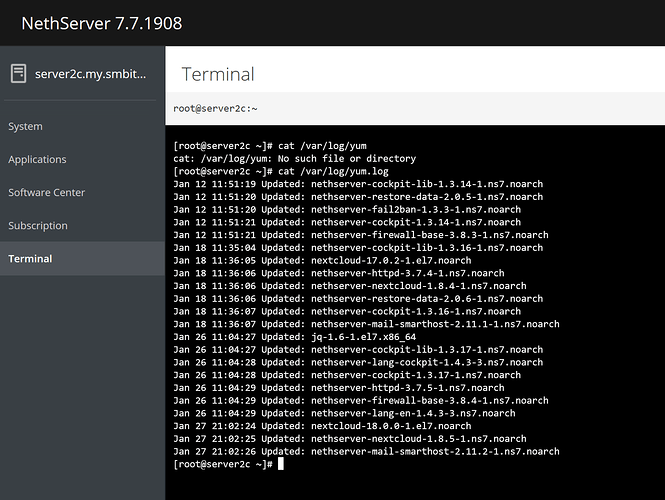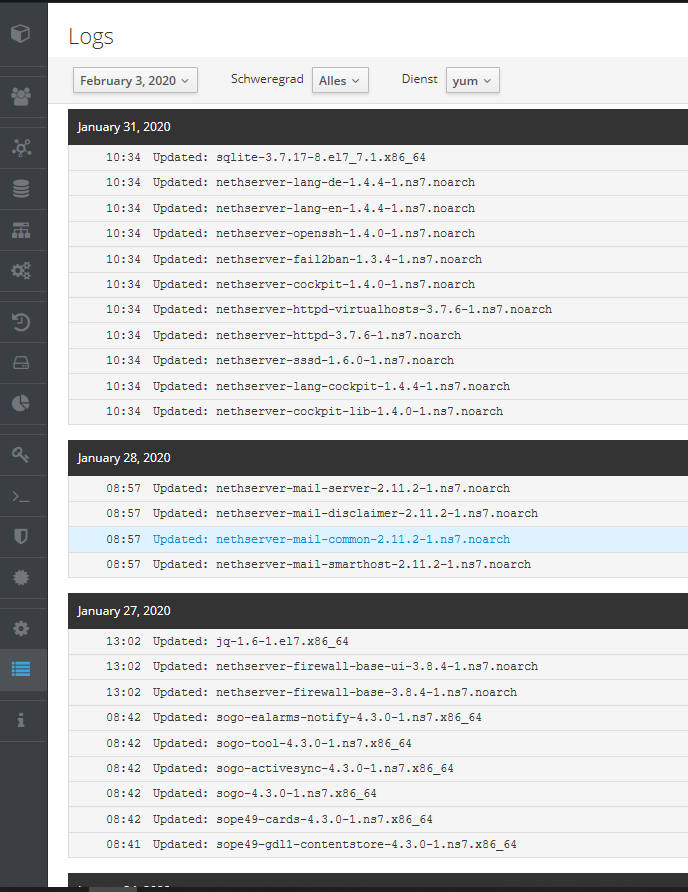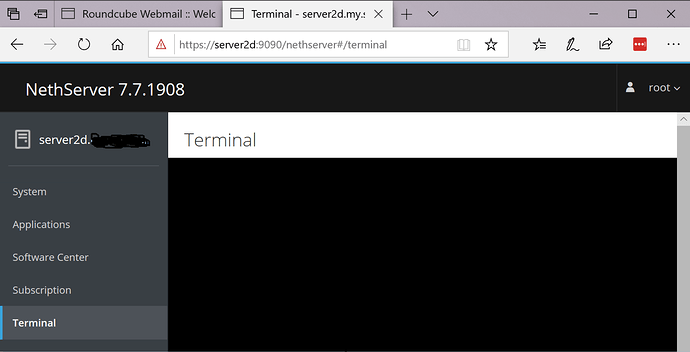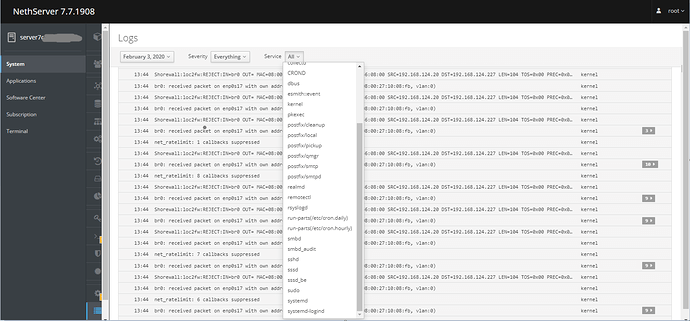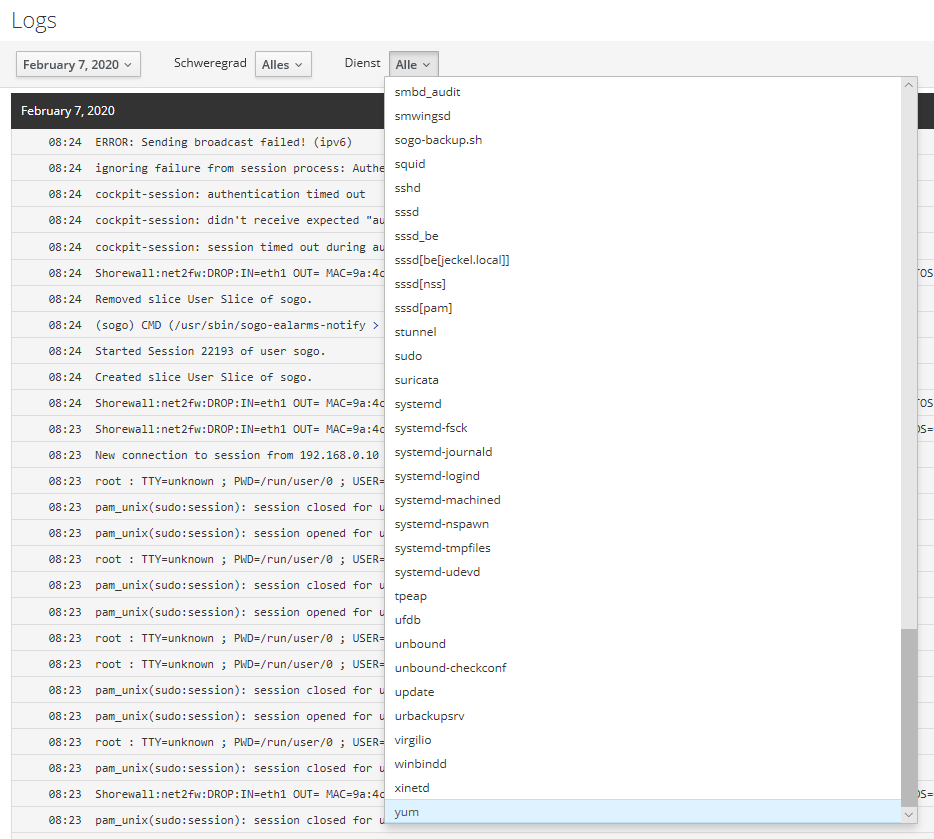The sad part is that on another up to date server, Cockpit Terminal doesn’t even work, so I had the choice of using shell or the old server manager to see its yum log, so 1 server out of 3 on the same lan has the yum log available in the Cockpit - System - Logs, and that’s only if the selections in the 3 dropdowns are set correctly.
And this isn’t just about the yum log, in the months since I’ve been using Cockpit it’s pretty rare that Logs is of any use, invariably I end up back in the shell to find what I need.
At this state, why even have Logs in Cockpit?
Hi @fasttech,
I prefered the old server manager for a long time to cockpt, because I had to seek for everything in cockpit and some functions are hard to find. But since some weeks I only use cockpit and I’m getting more and more used to it. It needs some time, but it’s worth I think.
On my system there are all logs, also yum, in cockpit:
And this works wonderfull. I can choose the severity and the service I’m looking for and I have all info I need. For me it’s really comfortable.
I think it’s a pretty good enhancement to the old server manager and it’s “logviewer”.
No more grep -B 5 -E '(ERROR|FAIL|error|fail)' /var/log/messages or similar on CLI.
Please don’t get me wrong, but the question is not
The question is, why doesn’t it work on your systems.
And there for, please forgive me ![]() , we need the logs. That’s annoying, I’m with you.
, we need the logs. That’s annoying, I’m with you. ![]()
In german we would say: The cat bites its tail.
PS:
Sure that ssh is enabled for the user you’re logging in?
Sure it works but only for root now, all other users won’t even see the log menu, because not delegated to use it.
The log menu as far I know is the core cockpit component we use it as is.
show us some screenshots
yep something else to debug I bet, please provide more explanations, more context
There’s no cursor, typing in the field has no effect. No issue with the other two servers on the lan.
please what is the output of
visudo -c
Should I run it in Terminal?


So, I’m on a different lan with 2 NS. I checked them both, one has a non working Terminal like the post above and the other works fine.
non-working;
[root@server7c ~]# visudo -c
/etc/sudoers: parsed OK
/etc/sudoers.d/10_nethserver: parsed OK
/etc/sudoers.d/20_nethserver_backup_config: parsed OK
/etc/sudoers.d/20_nethserver_base: parsed OK
/etc/sudoers.d/20_nethserver_dc: parsed OK
/etc/sudoers.d/20_nethserver_httpd_admin: parsed OK
/etc/sudoers.d/20_nethserver_sssd: parsed OK
/etc/sudoers.d/20_nethserver_subscription: bad permissions, should be mode 0440
/etc/sudoers.d/30_httpd_app_launcher: parsed OK
/etc/sudoers.d/40_nethserver_restore_data: parsed OK
/etc/sudoers.d/50_nsapi: parsed OK
/etc/sudoers.d/50_nsapi_nethserver_cgp: parsed OK
/etc/sudoers.d/50_nsapi_nethserver_fail2ban: parsed OK
/etc/sudoers.d/50_nsapi_nethserver_firewall_base: parsed OK
/etc/sudoers.d/50_nsapi_nethserver_httpd: parsed OK
/etc/sudoers.d/50_nsapi_nethserver_nextcloud: parsed OK
/etc/sudoers.d/50_nsapi_nethserver_restore_data: parsed OK
/etc/sudoers.d/50_nsapi_nethserver_samba: parsed OK
/etc/sudoers.d/55_nsapi_perms: parsed OK
/etc/sudoers.d/90_nethserver_nextcloud: parsed OK
/etc/sudoers.d/samba-audit: bad permissions, should be mode 0440
working;
[root@server9b ~]# visudo -c
/etc/sudoers: parsed OK
/etc/sudoers.d/10_nethserver: parsed OK
/etc/sudoers.d/20_nethserver_backup_config: parsed OK
/etc/sudoers.d/20_nethserver_base: parsed OK
/etc/sudoers.d/20_nethserver_dc: parsed OK
/etc/sudoers.d/20_nethserver_httpd_admin: parsed OK
/etc/sudoers.d/20_nethserver_mail_common: parsed OK
/etc/sudoers.d/20_nethserver_mail_server: parsed OK
/etc/sudoers.d/20_nethserver_sssd: parsed OK
/etc/sudoers.d/20_nethserver_subscription: bad permissions, should be mode 0440
/etc/sudoers.d/30_httpd_app_launcher: parsed OK
/etc/sudoers.d/40_nethserver_restore_data: parsed OK
/etc/sudoers.d/50_nsapi: parsed OK
/etc/sudoers.d/50_nsapi_nethserver_antivirus: parsed OK
/etc/sudoers.d/50_nsapi_nethserver_cgp: parsed OK
/etc/sudoers.d/50_nsapi_nethserver_fail2ban: parsed OK
/etc/sudoers.d/50_nsapi_nethserver_firewall_base: parsed OK
/etc/sudoers.d/50_nsapi_nethserver_httpd: parsed OK
/etc/sudoers.d/50_nsapi_nethserver_mail: parsed OK
/etc/sudoers.d/50_nsapi_nethserver_restore_data: parsed OK
/etc/sudoers.d/50_nsapi_nethserver_roundcubemail: parsed OK
/etc/sudoers.d/50_nsapi_nethserver_samba: parsed OK
/etc/sudoers.d/55_nsapi_perms: parsed OKthe errors is not here, what about to open the web console of your browser (FF it is F12) and check if you have something displayed
BTW what is your browser…could you test with another
So, I was taking screenshots of the log thing, the basis of this thread.
My screenshot, I’ll post it now… does not show the yum log in the dropdown, which is the same server with no terminal… well, for giggles I selected Terminal and it loaded properly, I was all like, wth?!?, so I jumped over to the other server to check Terminal, did I get confused, there’s no way, I triple-checked before I posted… and there’s no cursor… so I selected System, after it loaded I selected Terminal, it loaded correctly. So in the same session, it’s hit or miss whether or not Terminal will load. Chrome browser on this 2 server lan. On the previous lan where there’re 3 servers it’s Edge, Not Chromedge, Edge.
So, no yum log in Cockpit Logs.
There’re plenty of yum logs to see at the terminal on this server and the other server on this lan has yum available in its Cockpit dropdown. So that’s 2 out of 5 servers I’ve checked so far that don’t show yum in their dropdowns in Cockpit Logs.
I recall some issues with EDGE
I confirm that in edge (Win 10 1909) no terminal is available.
But yum.log is here:
But I have to revise my opinion from above post about the log-viewer. It doesn’t work that wonderfull.
It’s really difficult to set the correct selection to display what you’re looking for.
I was looking for the cron.daily job. You find in the dropdown crond, CROND and the run-parts, but it’s not possible to select them together. And in the logviewer there are no seconds displayed. So it’s hard to say if something happend at all.
03:41 Job started
03:41 Job finished
In log there is
03:41:01 Job started
03:41:19 Job finished
So I see it lasted 18 seconds.
So if you really want to debug with logs, you have to it on command line.