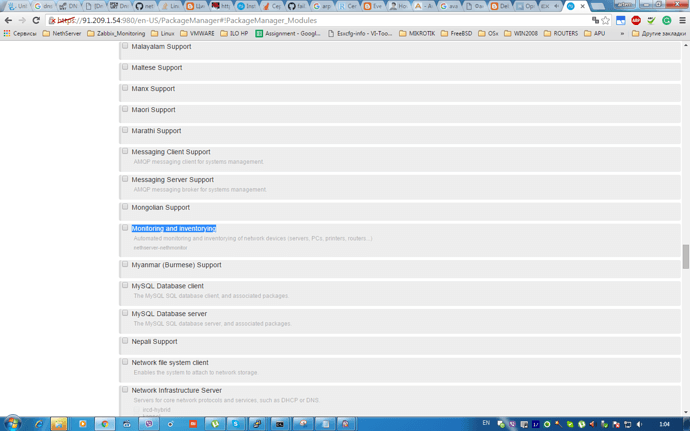warning nethserver-adagios is available from the Software Center
Nagios Core Install:
I followed this as an instructional with no issues with the distro breaking, you must have a LAMP Server installed:
If not follow this instructional or install from the NethServer Distro
Step 1: Install Required Packages and Dependencies
Install as shown:
yum install httpd php php-cli gcc glibc glibc-common gd gd-devel net-snmp
Next, Start Services:
service httpd start
Step 2: Setup User Accounts
Now create a new nagios user account and setup a password to this account
useradd nagios
passwd nagios
Change the password to from nagios to something more complex as this can be a security hole in the distro as it is shown here, it can be hacked from the outside just with that mistake in place. Write down the password keep it close to you.
Now create a groud for nagios setup “nagcmd” and add nagios user to this group. Also add nagios user in apache group.
groupadd nagcmd
usermod -a -G nagcmd nagios
usermod -a -G nagcmd apache
Step 3: Install Nagios Core Service
After installing required dependencies and adding user accounts. Lets start with Nagios core installation. Download latest nagios core service from official site.This is the latest open source core available.
cd /opt/
wget Download nagios-4.0.8.tar.gz (Nagios Core)
tar xzf nagios-4.0.8.tar.gz
cd nagios-4.0.8
./configure --with-command-group=nagcmd
make all
make install
make install-init
make install-config
make install-commandmode
Now use below command to setup apache configuration for Nagios installation.
make install-webconf
Step 4: Configure Apache Authentication
We need to setup apache authentication for user nagiosadmin. Do not change this username. else you would required more changes in configuration.
Pay Attention to this line if you have trouble logging in,this sets the password for the login page for Nagios.
htpasswd -c /usr/local/nagios/etc/htpasswd.users nagiosadmin
This will prompt you for the password to the web interface, do not use a common password, use a complex and write it down,login for username is nagiosadmin and your password at the web page prompt to nagios.
Now restart Apache service to make the new settings take effect.
Everytime you change it or make a change to the password, you need to restart Apache as shown
service httpd restart
Step 5: Install Nagios Plugins
After installing and configuring Nagios core service, Download latest nagios-plugins source and install using following commands.
cd /opt
wget http://nagios-plugins.org/download/nagios-plugins-2.0.3.tar.gz
tar xzf nagios-plugins-2.0.3.tar.gz
cd nagios-plugins-2.0.3
Now compile and install nagios plugins
./configure --with-nagios-user=nagios --with-nagios-group=nagios
make
make install
Step 6: Verify and Start Nagios
Use the following commands to verify nagios install and start nagios core service.
/usr/local/nagios/bin/nagios -v /usr/local/nagios/etc/nagios.cfg
service nagios start
Also configure nagios service to start on system start
chkconfig --add nagios
chkconfig nagios on
Step 7: Access Nagios in Web Browser
Login Using:nagiosadmin
and the password you created with the
htpasswd -c /usr/local/nagios/etc/htpasswd.users nagiosadmin
this should have been written down, if not run it once more use a complex password, and restart Apache
service httpd restart
You must restart apache each time you change the password:
and there you have it Nagios installed as shown on the page:


 what do you think about this howto?
what do you think about this howto?