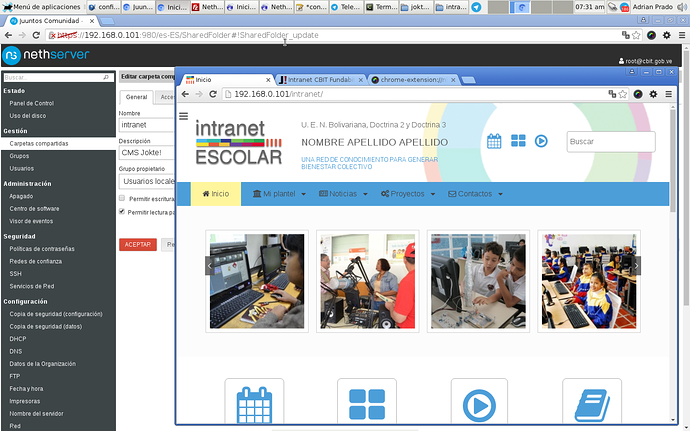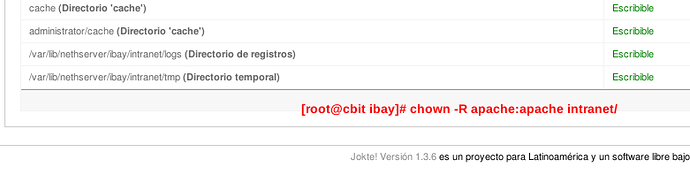Greetings tribe. Especially @marceloeng by this contribution .
Missing just one day to sing the first birthday ![]() of this publication and I do not want to overlook that party . Excellent contribution to the school intranet in Nethserver .
of this publication and I do not want to overlook that party . Excellent contribution to the school intranet in Nethserver .
Well, I’ve followed all the tutorial. As brother Michele says is a good start. But within my fanaticism and inexperience I have a question …
-
Why is my application is not in the /var/www/html ?
-
In ‘/var/lib/nethserver/ibay/intranet’ I could place symbolic links to my web server directory ?
-
In other case. How do I handle ownership of the directories in /var/lib/nethserver/ibay ?
My concern is read write permissions on the directories Jokte ! CMS
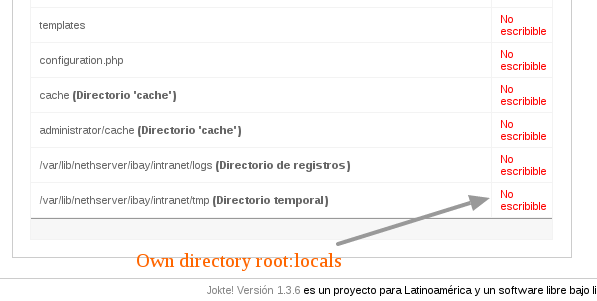
![]() Then, a day after …
Then, a day after …
[root@cbit html]# cd /var/lib/nethserver/ibay
[root@cbit ibay]# chown -R apache:apache intranet/
… Good Morning.
Perhaps this previous configuration , enabling these two item , solve the problem of read permissions on directories.
- Allow Write owner group
- Allow reading for all
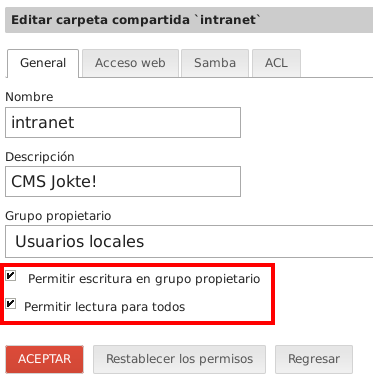
According to tests it is.
I Stand documenting our Taiga in Spanish . Taiga
After solving Jokte we continue with Chamilo, Calibre and Kiwix. And very important! configure SSO with my brother @robb
Hugs tribe