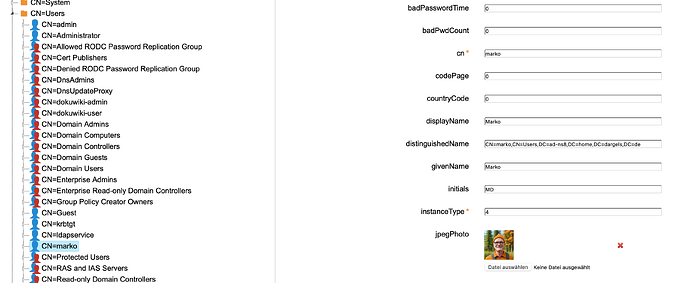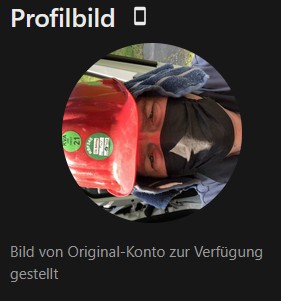Normally it should be possible.
’
To add user pictures in LDAP Account Manager (LAM), you’ll need to activate the “Personal (inetOrgPerson)” module, and then utilize the photo upload functionality within that module. LAM allows for storing images as a binary file in the user’s LDAP entry.
Detailed Steps:
- 1. Activate the “Personal” Module:
- In your LAM configuration, locate the module settings for user accounts.
- Activate the “Personal (inetOrgPerson)” module. This module is the foundation for managing user personal data, including photos.
- 2. Navigate to User Settings:
- Go to the user management section in LAM.
- Select the specific user account for whom you want to add a picture.
- 3. Upload the Picture:
- You’ll likely find a section or button specifically for uploading a photo or image.
- Upload the desired picture file, ensuring it’s in a supported format (e.g., JPEG, PNG).
- LAM will typically store the image as a binary value within the user’s LDAP entry.
But I cannot find a way to do this in NS8-LAM.
May we need release 9.1?
- Self service photo file enhancements (396)